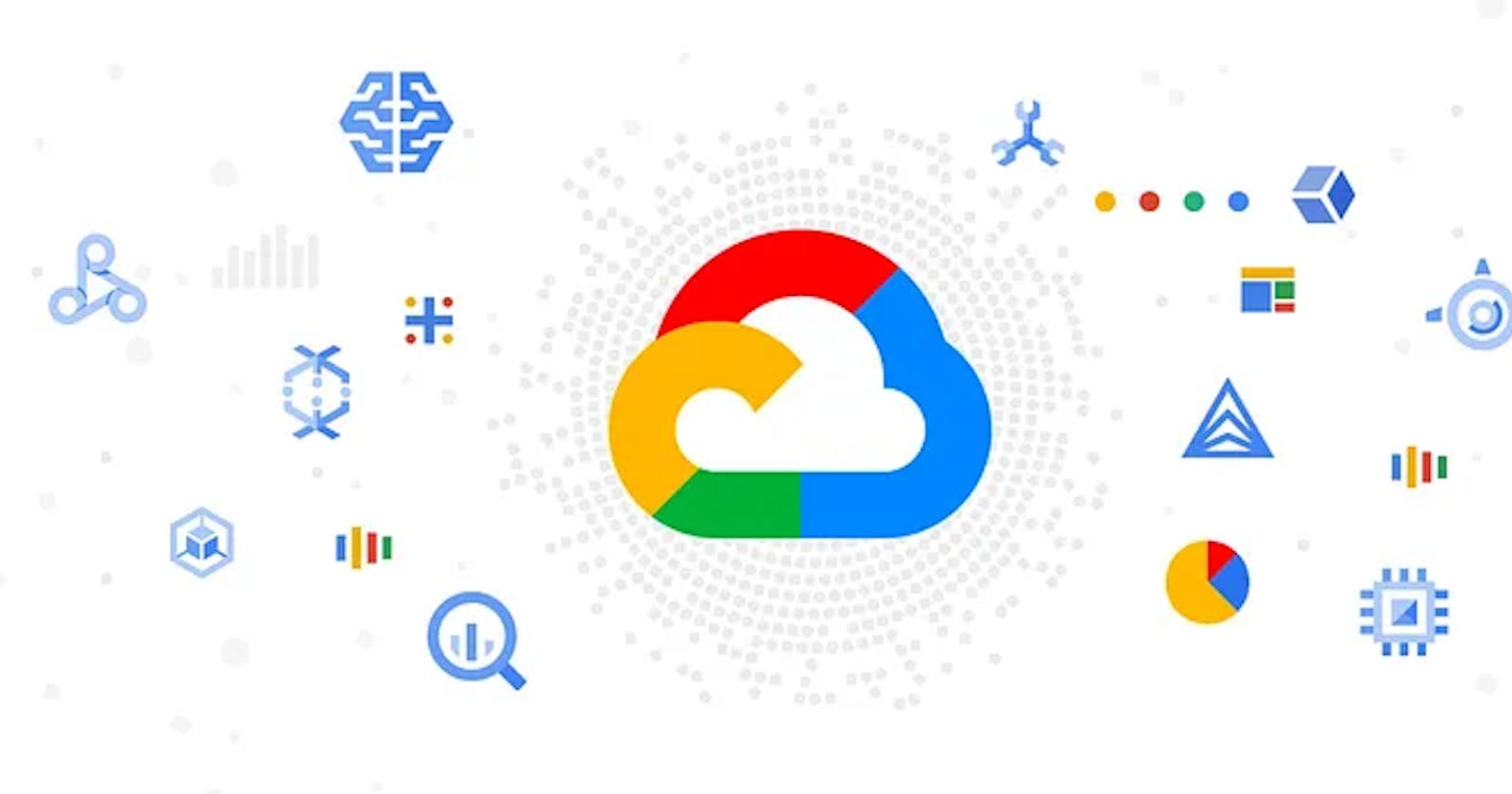Google Cloud provides a variety of computing services to host and run applications. In this guide, we’ll walk through the steps to deploy an application on Google Cloud using Google Compute Engine.
Step 1: Choose a Compute Service
Google Cloud provides several computing services to choose from:
Google Compute Engine: A scalable and flexible Infrastructure as a Service (IaaS) solution.
Google App Engine: A Platform as a Service (PaaS) solution that abstracts away the infrastructure management.
Google Kubernetes Engine: A managed Kubernetes service to deploy, manage, and scale containerized applications.
For this guide, we’ll use Google Compute Engine.
Step 2: Create a Project
A Google Cloud project is a container for all the resources needed for your application. To create a project:
Go to the Google Cloud Console: https://console.cloud.google.com/
Click the project drop-down and select or create the project that you want to use.
Step 3: Upload Your Application Code
Google Compute Engine instances run your application code. To upload your code, you can use either of the following methods:
Google Cloud Storage: https://cloud.google.com/storage/
Source code repository: https://cloud.google.com/source-repositories/
For this guide, we’ll use Google Cloud Storage.
Step 4: Configure Your Environment
Google Compute Engine instances run your application in an isolated environment. To configure the environment, you need to specify:
The operating system image: https://cloud.google.com/compute/docs/images
The machine type: https://cloud.google.com/compute/docs/machine-types
The firewall rules: https://cloud.google.com/compute/docs/networking/firewalls
Any additional resources your application needs, such as disks, network interfaces, and metadata.
Step 5: Deploy Your Application
To deploy your application, you need to create an instance and start it. To create an instance:
Go to the Google Cloud Console: https://console.cloud.google.com/
Go to the VM instances page: https://console.cloud.google.com/compute/instances
Click the Create instance button.
Fill out the form to specify the configuration of the instance.
Click the Create button to create the instance.
Step 6: Monitor and Manage Your Application
To monitor and manage your application, you can use the Google Cloud Console or the gcloud command-line tool. The Google Cloud Console provides an overview of your application’s performance, logs, and errors.
That’s it! You have now successfully deployed an application on Google Cloud using Google Compute Engine.
Note: This is just a high-level overview of the steps involved in deploying an application on Google Cloud. The exact steps may vary depending on the specifics of your application and the computing service you choose.
If you found this blog post helpful, appreciate our efforts with a clap. Thanks for reading this, looking forward to publishing more on the cloud.
Follow me on LinkedIn at: https://www.linkedin.com/in/roshan-earth286/